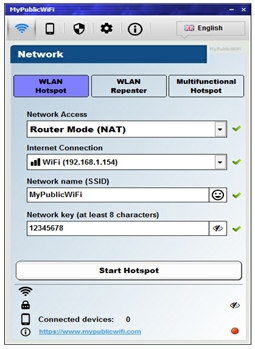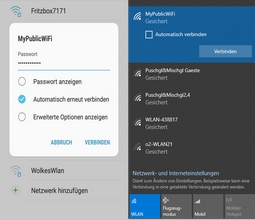How to Recover Deleted Data from Memory Card Step by Step
In this tutorial you learn step by step how to recover data from memory card that you ever accidentally deleted from your cameras memory card? Or pressed the Format button instead of delete button and wiped your card clean?
Searching on Google for recover data/photos from memory card, and you’ll find lot of programs out there for sale. Most people don’t mind paying to recover some important pictures and that’s why those programs exist.
However, there are also a lot of good open source / freeware apps out there that can usually get the job done. And that’s where the nice people at CONVAR come in – offering a program called PC Inspector Smart Recovery, which can recover lost pictures for free. What’s even better is that it’s extremely easy to use and works well (based on my tests).
Please note that after you’ve lost the picture, do not take any more pictures or write any data on your memory card, as writing new data to the card lowers your chances of recovering the picture. Also note, that recovering the picture is not 100% guaranteed, but there’s a good chance your picture will be recovered.
PC INSPECTOR Smart Recovery is a 100% free program, which can recover lost data from not only memory sticks, but also for any kind of memory device available nowadays. If you have deleted any kind of file, you can usually rely on PC INSPECTOR Smart Recovery to recreate and reconstruct the file again, with great accuracy.
PC INSPECTOR Smart Recovery runs on all Win 9x, ME, NT 4.0, XP and Windows 2000 systems and supports the following picture formats: .jpg, .amr, .tif, .bmp, .gif, Canon .crw , Fuji .raf , RICOH .raw, Olympus .orf (E-XX), Olympus .orf (C5050), Nokia 3gp, Kodak .dcr, Minolta .mrw, Nikon .nef (D1H/D1X), Nikon .nef (D2H/D2X), Nikon .nef (E5000/E5700), Sigma – Foveon .x3f, mp4, QuickTime .mov (Konica Minolta). Video files in .avi, QuickTime .mov format and audio files in .wav, .dss format can also be recovered.
Using the software is straightforward and doesn’t need a detailed explanation. Simply plug in your memory device, run the program, and you’re set. But if you really want a step by step instruction, here it is:
Step 1: Download PC INSPECTOR Smart Recovery.
Click Here for download
Step 2: Connect your memory card, either by a little memory card reader, or hook your camera up to the PC via the data cable.
Step 3: Run PC INSPECTOR Smart Recovery.
Step 4: Select the drive which is the memory card. It should be the one that has just connected.
Step 5: Leave the format type as .JPG.
Step 6: Choose a destination for the recovered files.
Step 7: Press ‘Start’.
If you are able to recover the picture, but you can’t view it, you may want to perform a search on how to view damaged or corrupted files.
As a test, I deleted some pictures from my Sony digital camera and run PC Inspector to see if I could get them back. So far, it’s been able to recover the deleted pictures and videos as long as I don’t take any other pictures after the deletion.
You may also like